Create, save, and manage lists of parts for future orders.
Step 1
Visit www.customtruck.com/parts, click PARTS in the navigation menu, or navigate to the parts page from the Custom Truck homepage by scrolling down and clicking the “Parts” button under the “Support” section.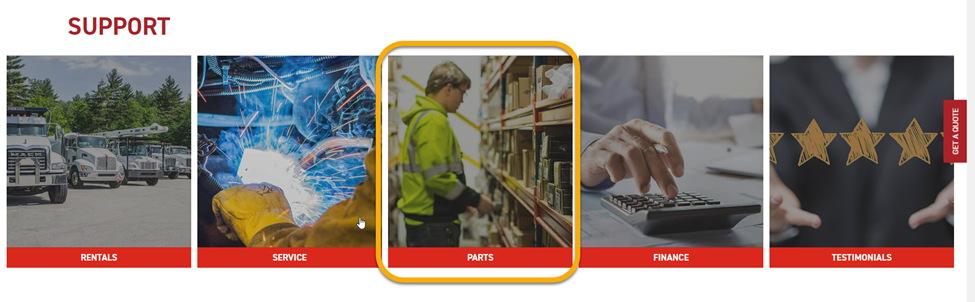
Step 2
Add the desired parts to the cart as if they were being purchased.
Step 3
View the cart. Click the link that reads “OR SAVE THIS PARTS LIST FOR LATER” located under the checkout prompt.
Step 4
The saved Parts List contains a table with the Item Number, Item Name, Item Weight (for shipping), a modifiable Quantity, the Price Per Item, and the Total Price of that item in the list. The saved Parts List also contains the total weight of all items in the list as well as the order total.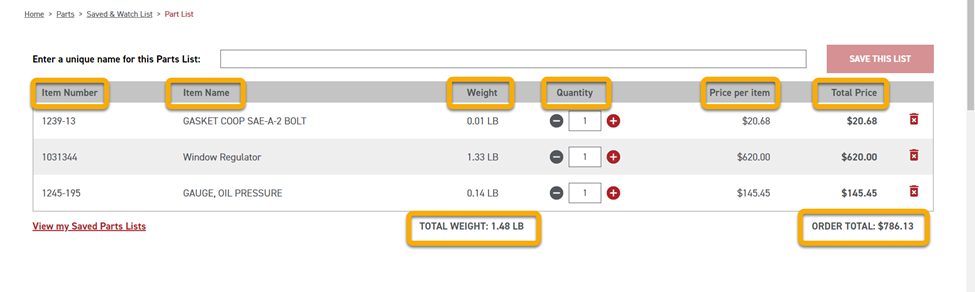
Step 5
Type a unique name into the parts list name field and click SAVE THIS LIST to save this parts list for future viewing.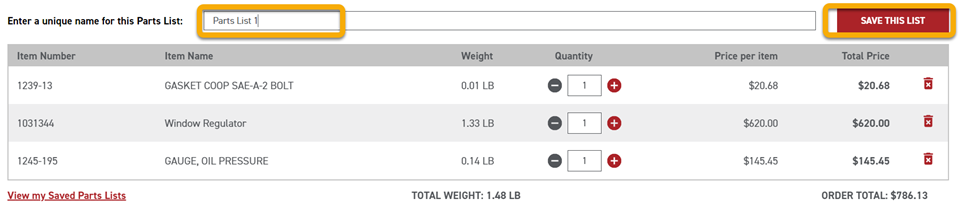
Step 6
Saved parts lists can be managed in the Saved & Watch List webpage. This page can be accessed from the Parts homepage by clicking the SAVED PARTS LISTS button found under the QUICK ORDER and BULK UPLOAD buttons.

Step 7
A saved parts list can be added directly to the cart for ordering by clicking the ADD THESE ITEMS TO MY CART button found in the upper right corner of the list page.
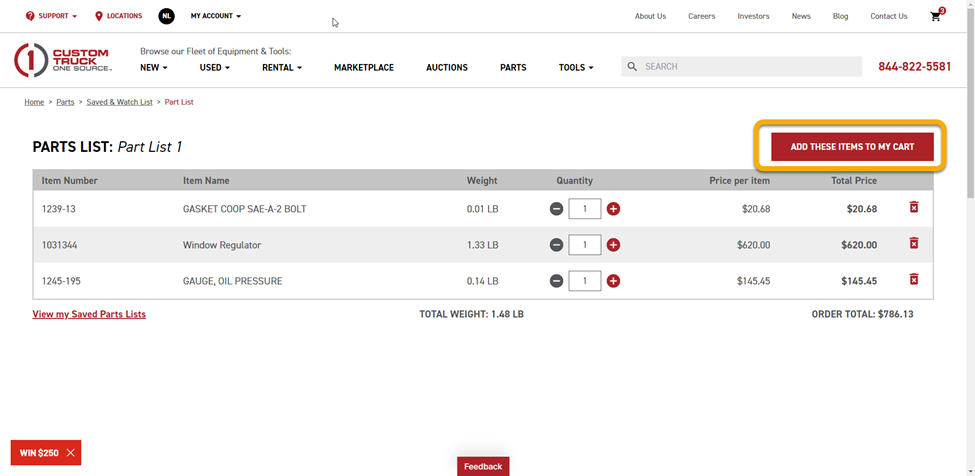
If you have any issues or questions, please reach out to info@customtruck.com.
