Learn how to manage offers, counteroffers, and accept and reject seller offers all from one place.
Once you have registered and logged into customtruck.com, you will see MY ACCOUNT at the top left of your screen. Hover over MY ACCOUNT and select MY MARKETPLACE.

Under the BUYERS section, find and click BUYER CONSOLE:
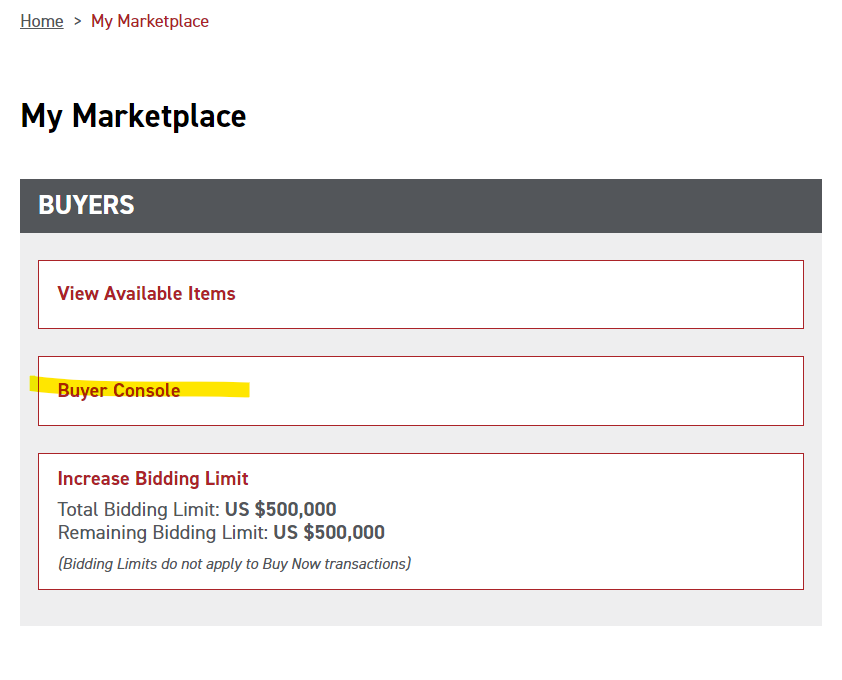
There are TWO tabs to navigate on the Buyer Console: OFFERS and BUY NOW.
Under the OFFERS tab, you will see a list of all Marketplace units on which you have placed an offer. In the status bar of each listing you may see:
- Waiting for Seller
- Take Action
- Seller Declined
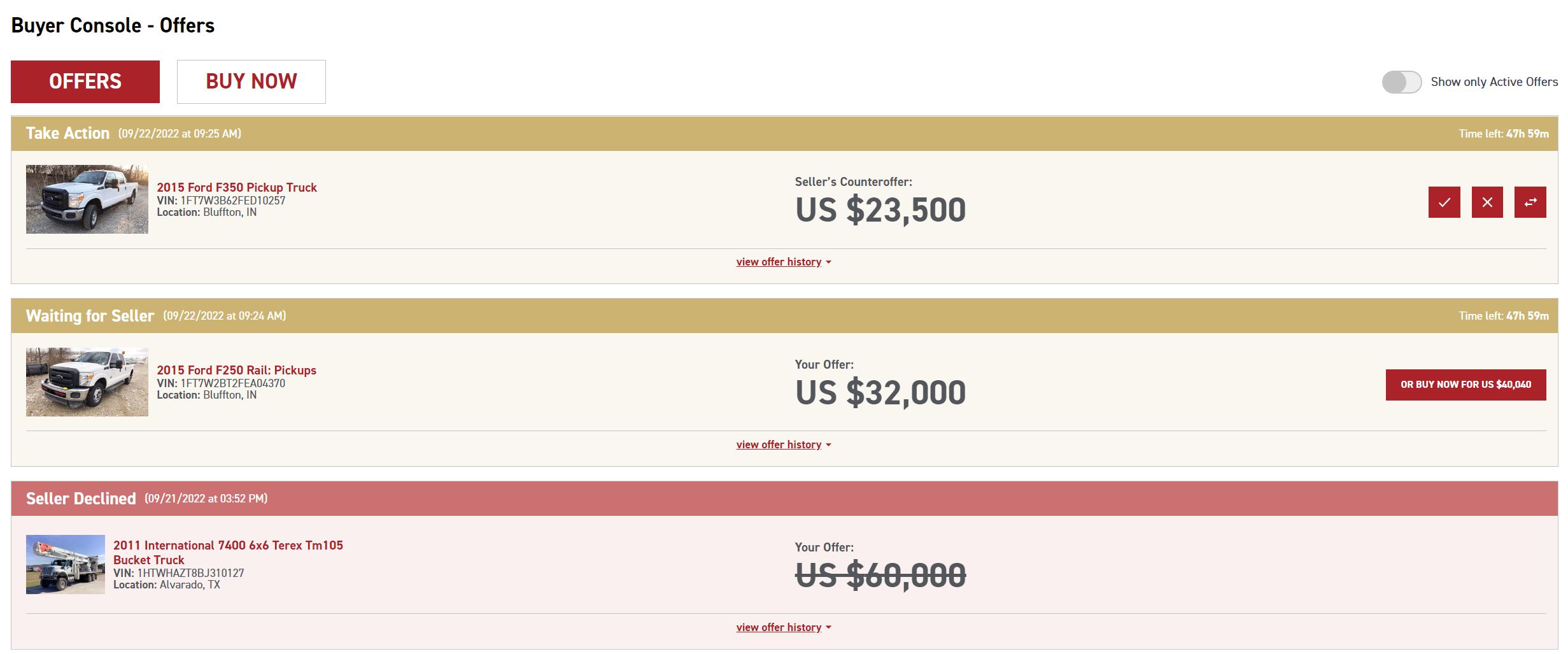
If the status is Waiting for Seller, you do not need to take any action, unless you would like to BUY NOW at the Buy Now price. It is possible for other buyers to bid higher or Buy Now before a decision is made on your offer.
If the status is Take Action, you (the buyer) need to either ACCEPT the counteroffer (notated by the check mark button), REJECT the counteroffer (notated by the X button), or make another COUNTEROFFER (notated by the arrows button).
After the initial offer, ALL ACTIONS regarding future offers must be taken within the Buyer Console. Do not navigate back to the product's detail page to make a new offer (unless you have been outbid).
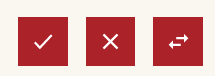
You may click VIEW OFFER HISTORY to see a list of offers up to the current state.


The BUY NOW tab will display Marketplace units that you have agreed to BUY NOW and the Buy Now price:
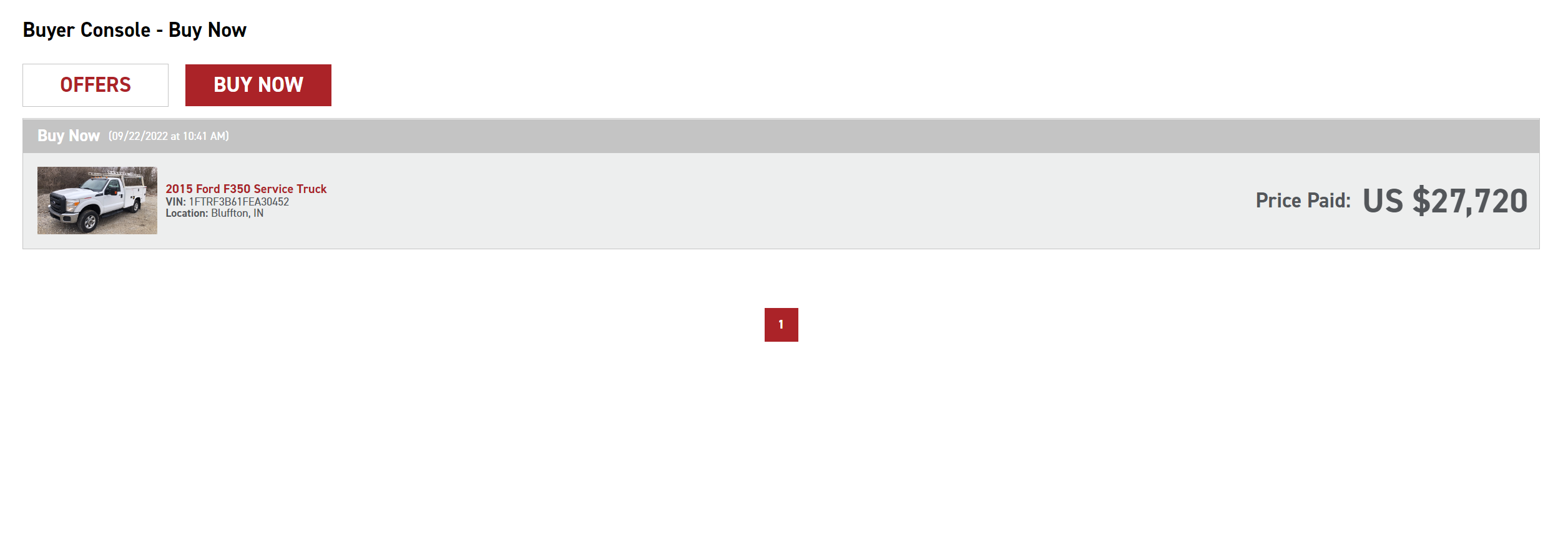
If you run into any issues navigating the Buyer Console, please reach out to marketplace@customtruck.com.
