Learn how to view, sort, filter, and export reports built specifically for your business.
Once you are signed in, navigate to the [MY ACCOUNT] link on the top left of the header bar and click on the link to display the report menu tiles.
Detailed Reports – This page displays the report categories that are currently offered – e.g., Operational & Financial. Individual reports that fall into the appropriate categories are listed under each category – e.g., Equipment on Rent, Invoice Aging, etc. Click on a specific report to view it on the page.
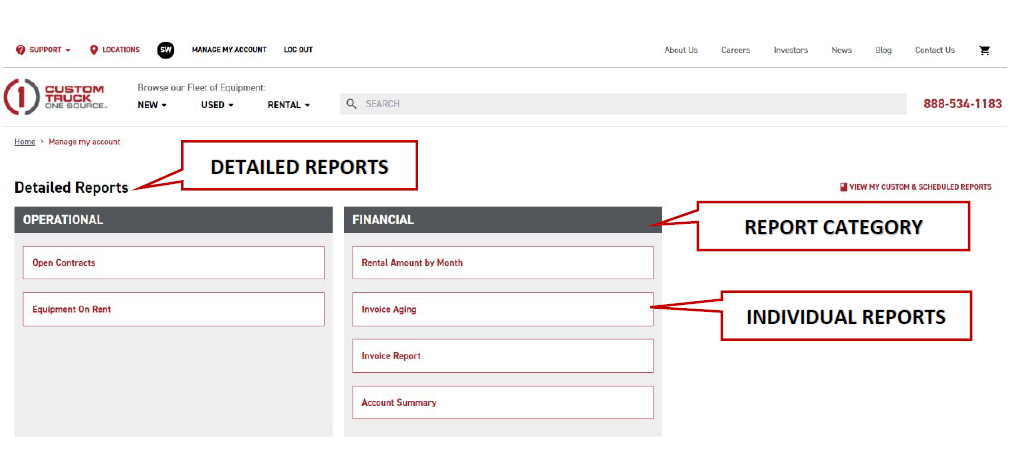
Reports not showing - If you are seeing a blank page, this means that you may not have permission to access certain or all reports – please contact your account representative who can assist you in addressing this issue. Additionally, if you are not seeing a specific report, our initial report roll-out has a limited number of reports, but we are continually releasing new reports on a monthly basis.
Once the report is displayed on the page, the user can filter, search and sort the report further with various filters, sort headers and search bars.
- Filter – Drop-down filters and date parameters above the report data allows the user to multi-select the relevant data they want to appear in their report
- Sort –Clicking on the column header will sort the report in ascending or descending order
- Search – A drop-down filter includes a search field which allows the user to search with a numeric or alphabetical search term for the desired results.
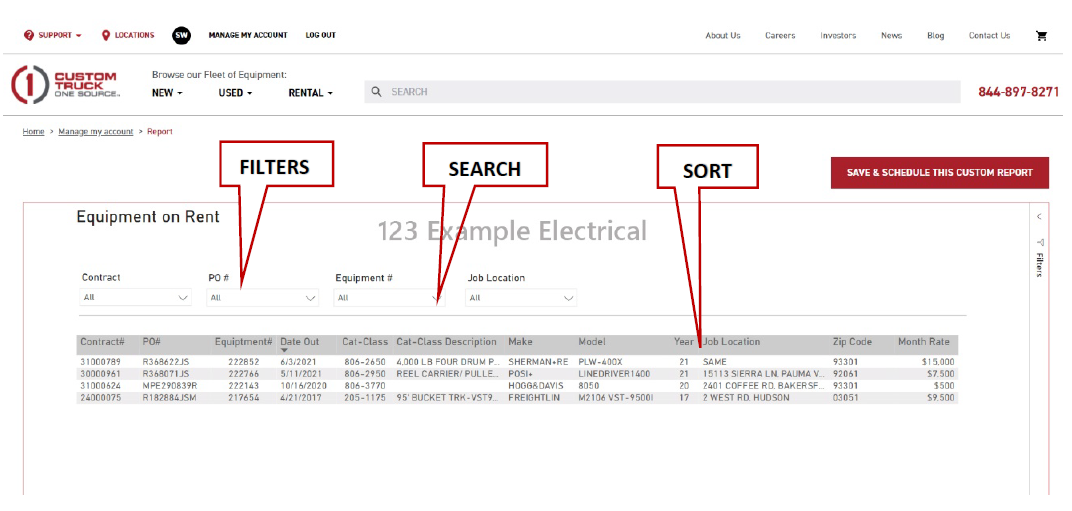
Exporting Reports
Most reports* are embedded from Power BI. To export a report in an XLS format, hover above any of the drop-down filters to display three dots as per image below -
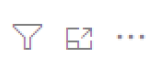
Click on the three dots, hover over the [Export Data] link, click on it, select the [Summarized Data] tab, leave it on the default 150k rows and click on the [Export] button. The report will download to the download or a specified folder on your computer.
*If your report is not Power BI, similar to the image below, you'll find an export button in the top right-hand corner of the report.
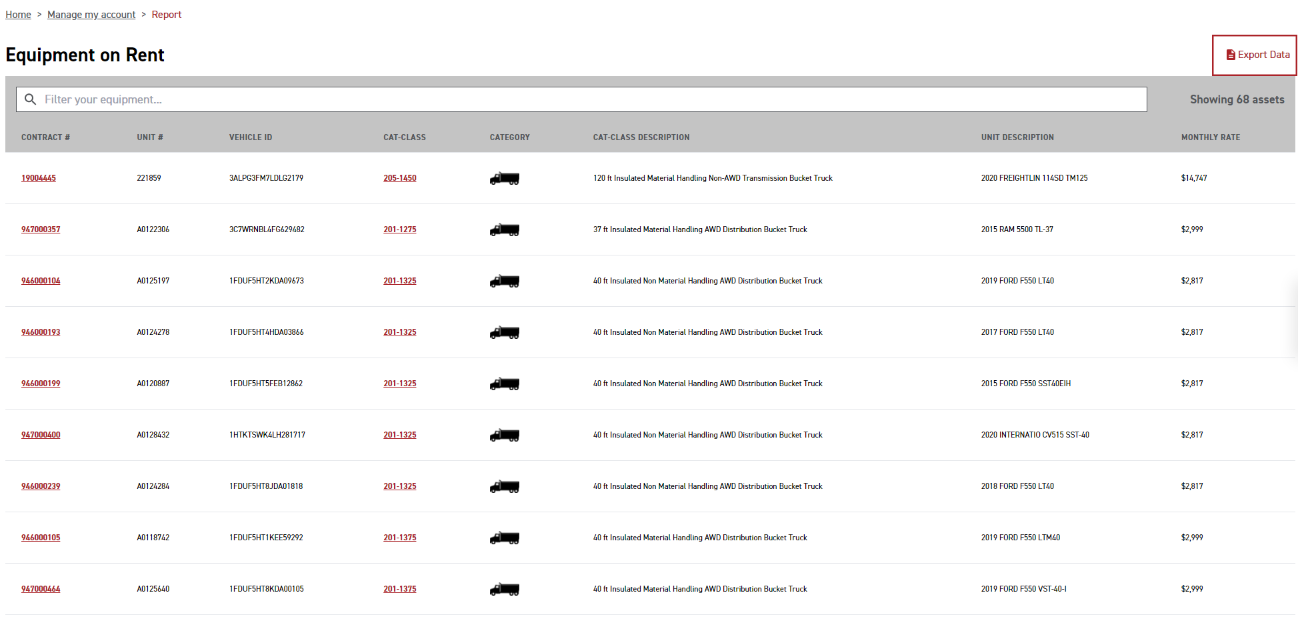
If you need additional support, please reach out to marketing@customtruck.com.
