Learn how to register your account, become authenticated, and manage your account.
Navigate to the customtruck.com website.
Click on the [LOG IN / REGISTER] link on the top left header bar.
If you are a registered user, you can enter in your credentials (Email Address & Password) and sign into your account. Alternatively, you can sign-in with your Google account.
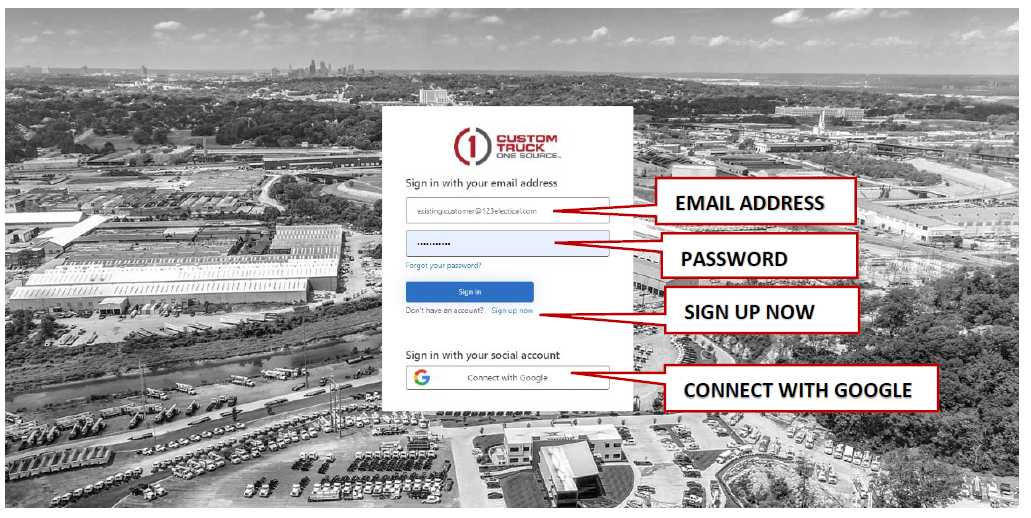
If you are a non-registered customers or new (guest) user, click on the [Sign up now] link and complete the sign-up registration form.
A sign-up registration form will display on the screen. The user will first enter in their [EMAIL ADDRESS] and then click on the [SEND VERIFICATION CODE] as shown below.

A verification code will be sent to your email address from CTOS Dev B2C with a six-digit code. Enter this code into the [Verification Code] as indicated below and click on [Verify Code].

Once this is done, another message will appear saying "Email Address verified. You can now continue." The user can ignore the [Change email] button, unless they decide on using a different email address than the one they just verified, and continue to complete the rest of the form with the additional requested detail fields. The [Display Name], is how you want your name to appear on the customer portal.

Lastly, once all the information has been completed, click on the [Create] button and the user is now registered on the portal.
PLEASE NOTE: Reports will not be visible to new users in the MY ACCOUNT section at first, as their accounts will need to be validated and their user permissions levels authorized and configured. If reports are still not showing after 72 hours from signing up, please email us at portal@customtruck.com.
