Upload a spreadsheet that contains the products you want to order.
Step 1
Navigate to the Bulk Item Upload page by clicking the BULK UPLOAD button on the parts homepage.
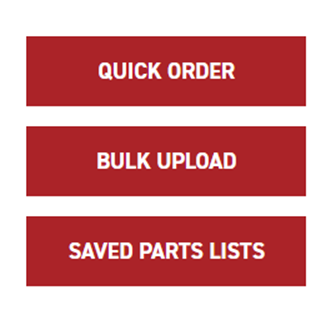
Step 2
Download the CSV template file by clicking the DOWNLOAD TEMPLATE FILE link in the Bulk Item Upload page.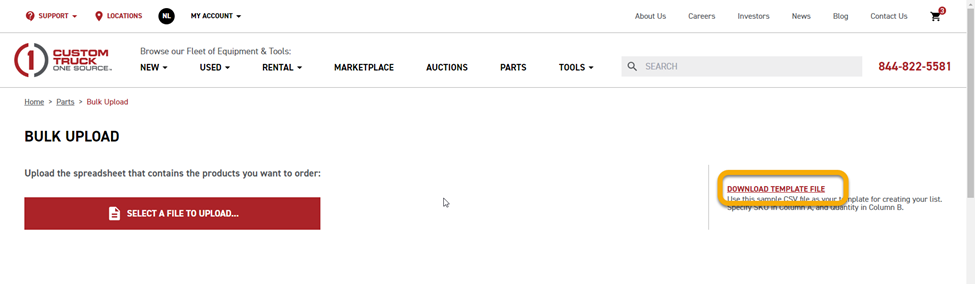
Step 3
The bulk item template consists of 2 columns. Column A is the SKU of the desired item. Column B is the desired quantity to order. Each new item to be ordered should be placed in its own row, starting with row 2.
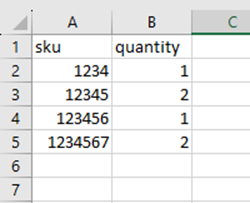
Step 4
Save the file as a .csv. Return to the Bulk Item Upload page and click the SELECT A FILE TO UPLOAD button. Browse to the saved .csv and select it to be uploaded. Once the file is uploaded a table containing the desired items and the specified quantity of those items will appear on the webpage.
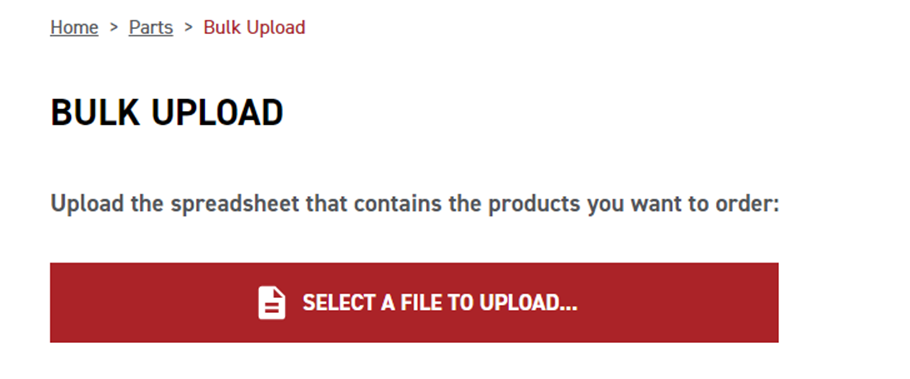
Make any desired changes to the quantity of the items, then click the ADD ALL ITEMS TO CART button in the upper right corner of the item table.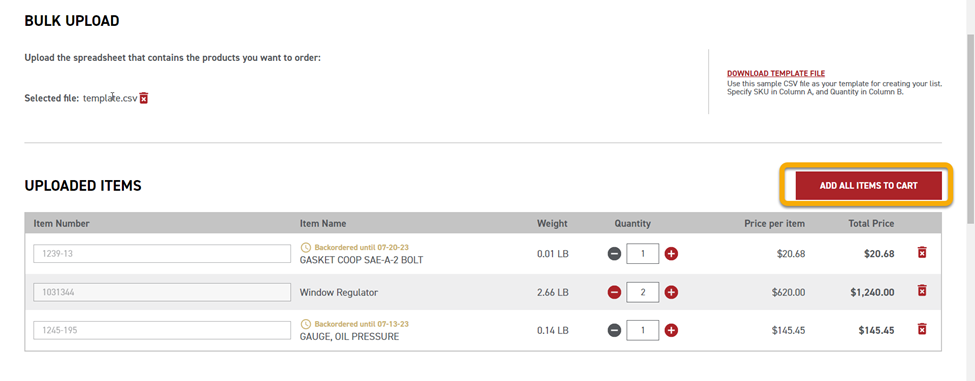
Step 5
The uploaded file can be removed if the incorrect file is uploaded by clicking the red trashcan icon found to the right of the Selected file name.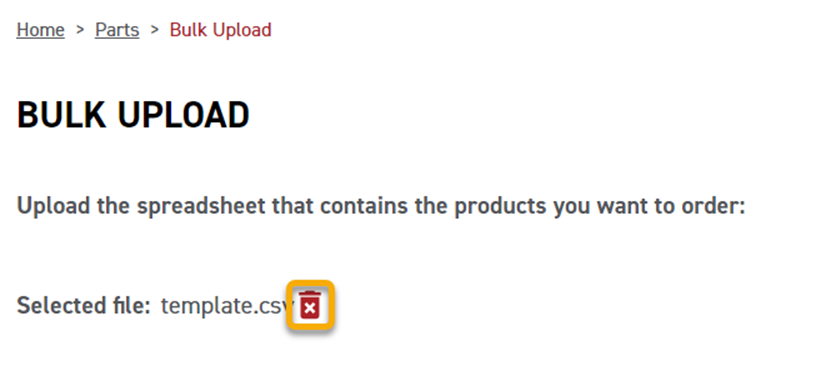
If you have any issues or questions, please reach out to info@customtruck.com.
